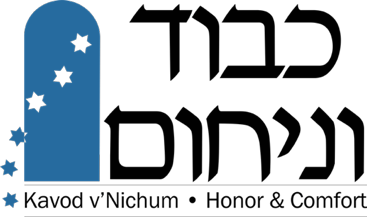Getting Started with Zoom
Signing Up and Activating Your Zoom Account
To sign up for your own free account, visit zoom.us/signup and enter your email address. You will receive an email from Zoom (no-reply@zoom.us). In this email, click Activate Account. Once you have this account, when you “join a meeting” the system may ask to download the Zoom application to your computer. This is safe and necessary for secure operations in Zoom.
Signing In to Your Zoom Account on the Web
You can login to your Zoom account on the web at any time at zoom.us/signin. Once you’re logged in, use the panel on the left side to navigate the Zoom web portal. You can update your profile, schedule a meeting, edit your settings, and more.
Joining a Zoom Meeting, Gamliel Course or Conference Session
There are many ways to join Zoom sessions.
To join a Gamliel Institute Short Course, click on the Zoom link provided in the email about the Course.
To join conference sessions:
- First you must register for the conference, then bring up the Conference Home Page in a browser. The URL for this page will be sent to you (along with its password) after you register.
- A detailed overview of using Zoom for the conference, click here. Click for a Zoom Quick Reference Guide to help during sessions.
Live Zoom Tutorial
Join us for a live Zoom-based tutorial session to answer questions, work out technical issues, make sure things work prior to the conference:
Free tutorial session to understand how to use Zoom:
Thursday, June 4th, 8:00pm EDT, 5:00pm PDT
Click here to enter the Zoom room for this tutorial
Call or email for help getting connected: 410–733–3700 • info@jewish-funerals.org